The Asset Management module was first released in October 2019. It was version 10.0.5 of Dynamics 365 Finance and Operations. Yes, that’s right, The Finance and Operations. Only starting in November 2019 the applications were split into Finance and Supply Chain Management. Since then, almost 30 updates have been released (the next one 10.0.35 is scheduled for July 14th 2023), and a lot of changes have been made to the Asset Management module. New functionality has been added, bugs gave been fixed, algorithms and processes have been modified.
In this article I would like to overview one of the most exciting and long - awaited update for the Asset Management module. In 10.0.33 update, released in April 2023, we got a remarkable opportunity to process work orders in a real time, being directly near the asset, we are working with. The Asset Management Mobile Application was released!
In my overview, I am going to focus on capabilities of mobile application primarily. However, a portion of the process will be carried out in the Asset Management module in Dynamics 365 Supply Chain Management (SCM) and describes here without going into detail. If you are interested in the features and processes implemented in the Asset Management module, please let me know. I have already started to prepare a comprehensive overview about it.
Alright! Our business process starts from creating a work order for scheduled inspection and maintenance of the equipment on our balance – Air Compressor (it could be almost everything from the printer to hydroelectrical turbine). The work order will consist of two lines, indicating two separate jobs.
The first one will be inspection job. For the Air Compressor I’ve prepared an inspection check list. It includes 3 questions about asset’s condition I, as a worker, have to answer for.
The second line will be a preventive repair job. As a part of this job, I will carry out a scheduled maintenance, including the replacement of consumable parts and materials.
This word order you can see on the picture below:
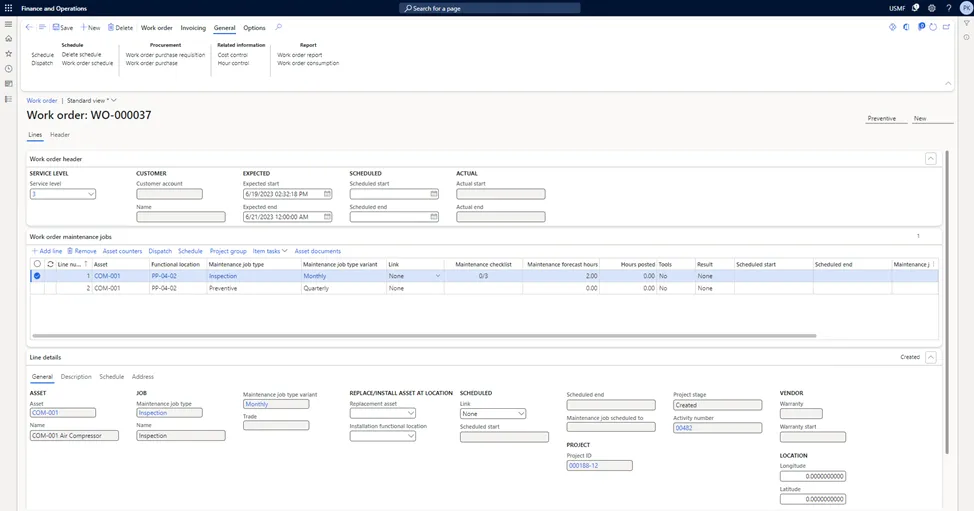
There are two possible ways to assign this work order to the Mobile Application user. Scheduling – when the system will analyze workers calendars, workload, qualification and location. Based on this parameter the responsible worker will be match with the order. And the second solution is the dispatch function – the opportunity to assign work order to exactly worker you want. I have used the second approach that you can see on the picture:
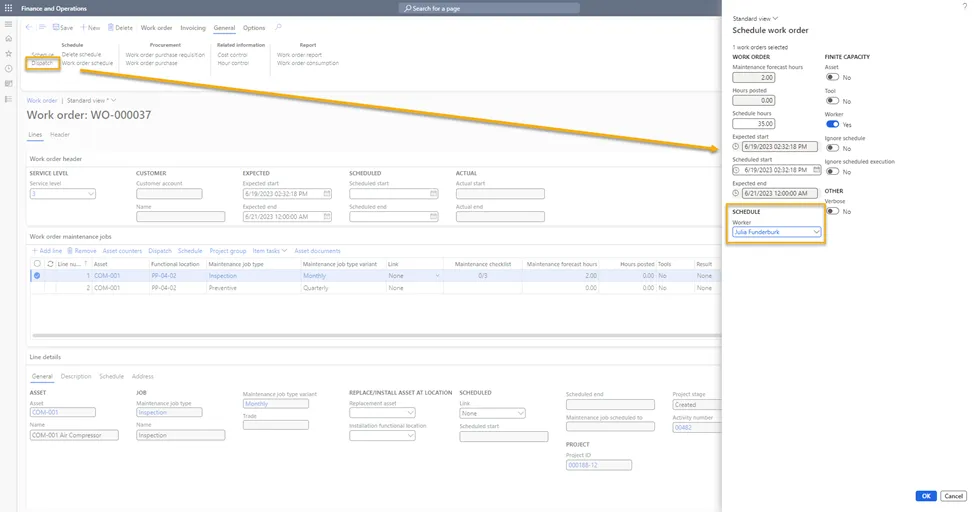
During the match process the work order changes it status to scheduled and now it available in Asset Management Mobile application. That means worker can see it in the first screen. Two views are available – Orders and Jobs:

I will not provide a detailed comments about all fields you can see on the screen. I think it is clear enough from the pictures above. Also, if require, you can find materials at the learn.microsoft.com.
Continuing, our worker is ready to start the maintenance and fist of all – we have to change the work order status to “In-progress”. To do this, we click at the work order and then on the “Change work order state” button. You can see the current status, as well as several other available statuses. The list of statuses and the ability to transition between them are configured in Dynamics 365 SCM.
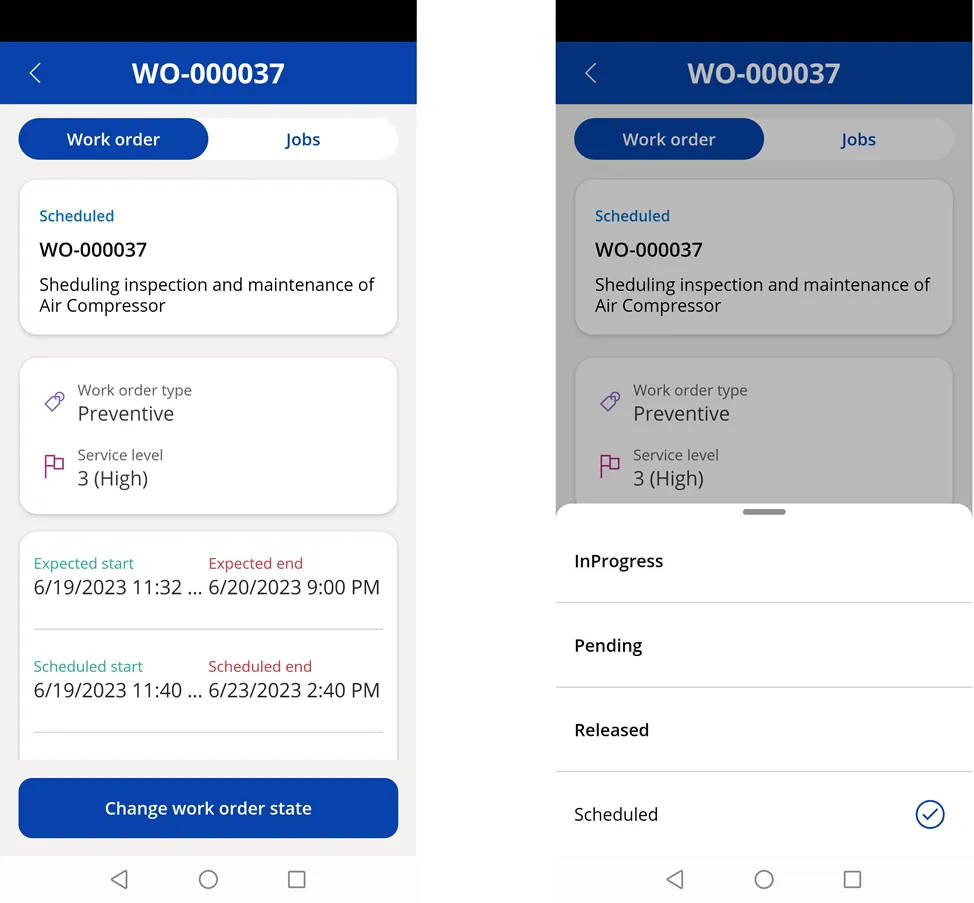
Now, when we have started processing the work order we go to the job view and select Job #1. As you can see, there are two tabs available: Job information and Checklist. I mentioned earlier that we have a checklist for the Air Compressor inspection, and it is provided below:
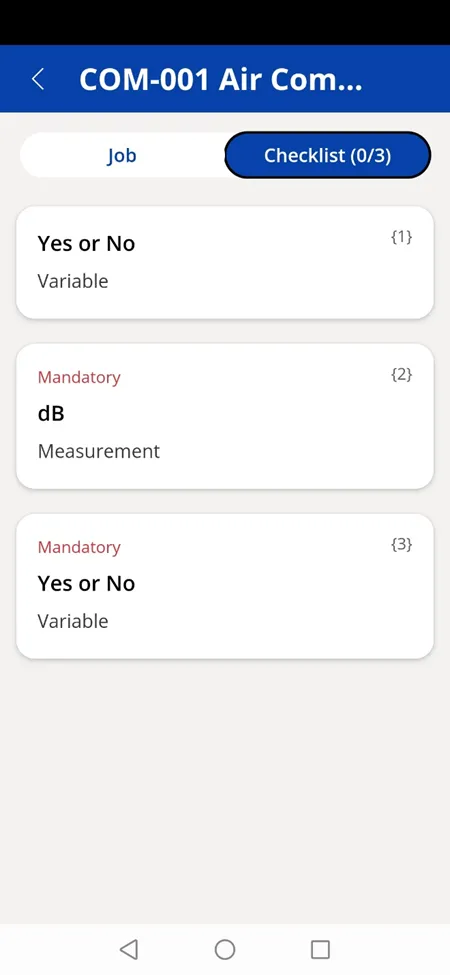
Questions, question’s types, answer’s options and everything else you can configurate in Dynamics 365 SCM. There are only two examples in my scenario. One of them with variable answers, and one of them is measurable with acceptable range:
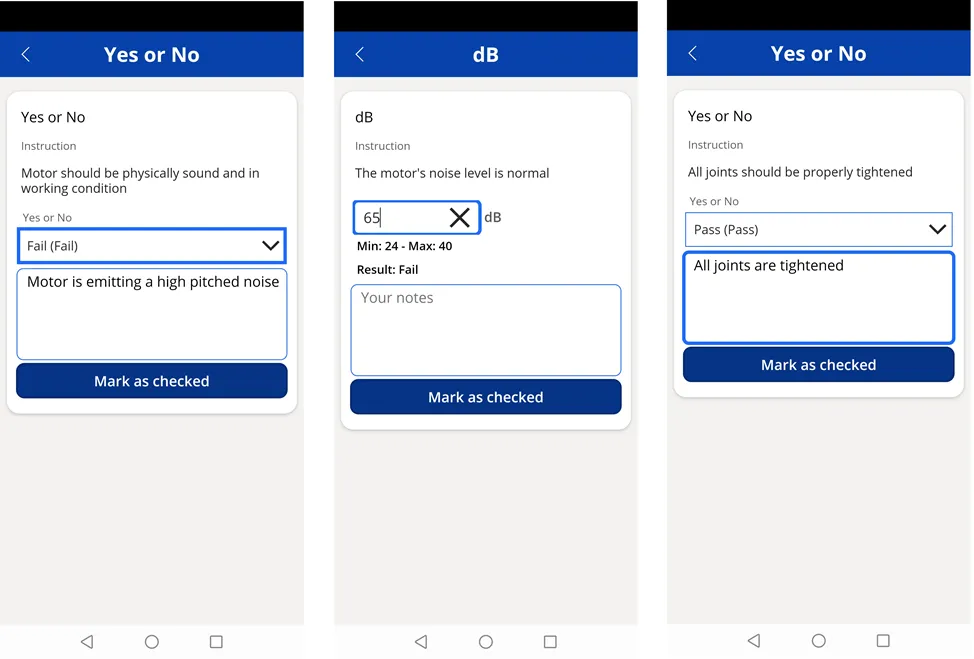
During inspection we didn’t spend any consumable or spare parts, so we just enter a time spent and some notes.

The second job is a preventive maintenance. Let’s add some items and time we spent for the job:
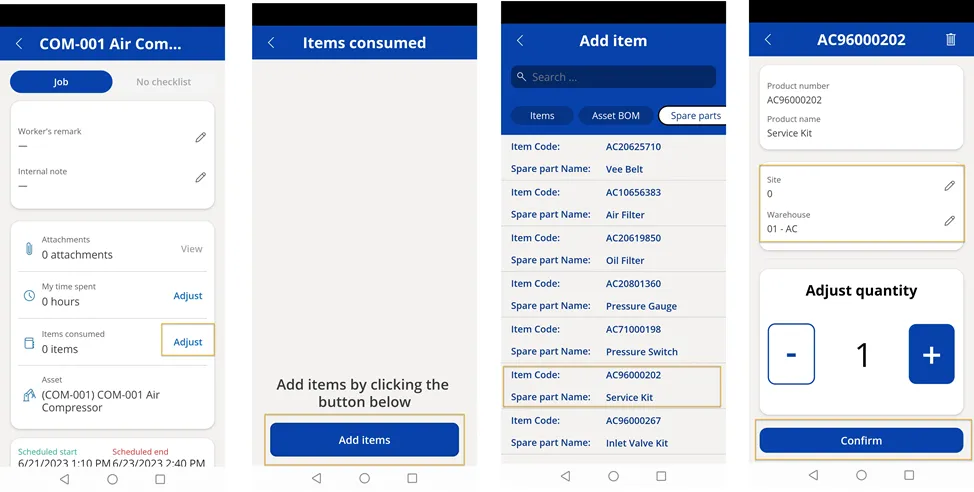
When jobs are finished, we are ready to change the work order status to Completed:

Let’s go back to Dynamics 365 SCM application and check what has changed. Work order status changed to “Completed”, and result for the inspection is “Fail” because the motor noise we published was higher then is has to be.
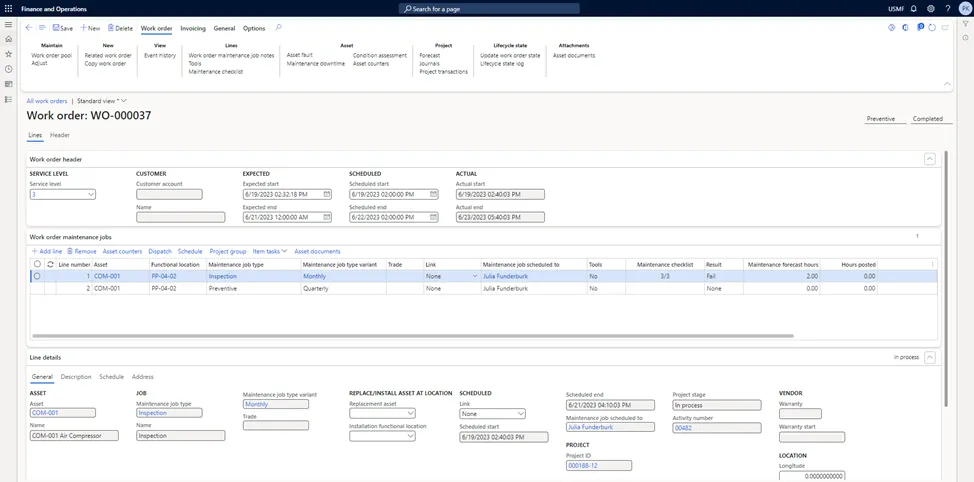
All information we have posted in mobile application you can find in work order journals. There is time we have spent, consumed items and additional expenses if they took place.
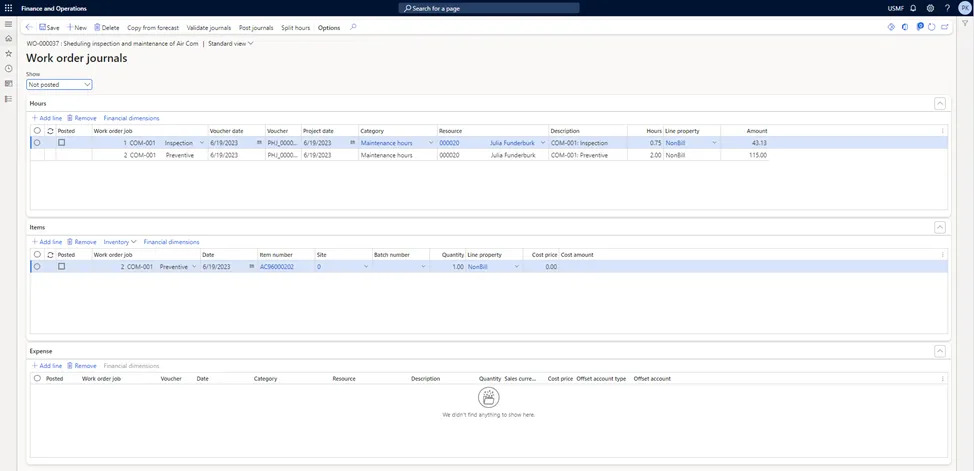
That’s all for the main functionality of Asset Management Mobile application. One more function you may use it for – is to create maintenance requests. It is very convenient if during the inspection or the round you noticed something has to be repaired. Based on the maintenance request it is possible to create a work order in Dynamics 365 SCM.
Hope, this information has been interesting and helpful for you. If you have any questions, please don’t hesitate to contact me here or vie LinkedIn. I’ll be happy to assist you. Also, make sure to follow my blog, as I will soon provide a case, how you can modify this mobile app using Power Platform no-code technologies.
See you soon!



.webp)




