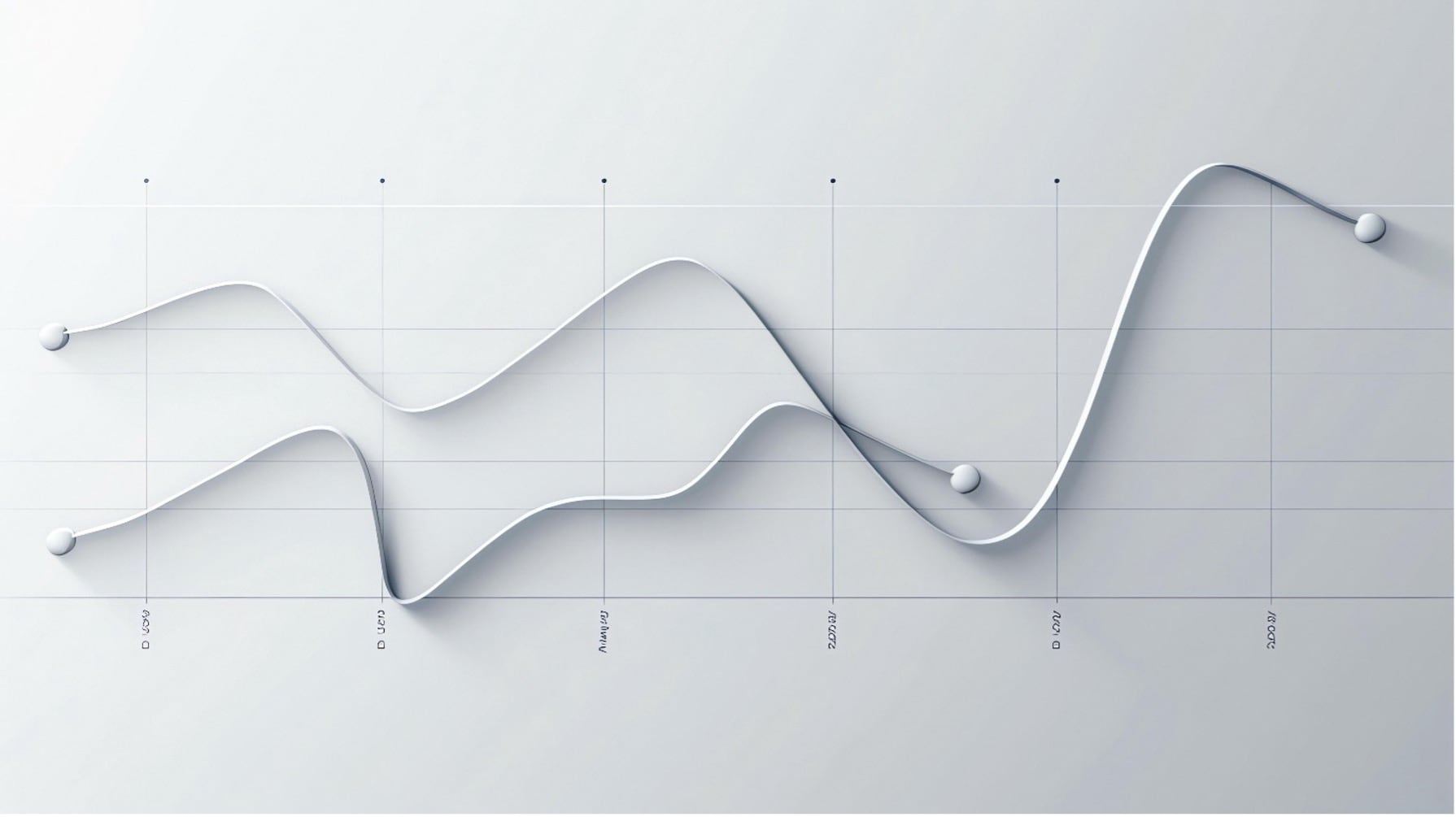As you probably know, Products (Navigation panel > Modules > Product information management > Products > Products) is intercompany data, so the information in it is available in any company at the same time.
Unfortunately, it contains minimal information about the product. The main characteristics and settings of the product are filled in when you release it to a specific company. Therefore, the main product information must be maintained by every legal entity individually which means a high level of duplicated product data.
The cross-company product sharing feature which is available in the 10.0.32 version of Microsoft Dynamics 365 F&O lets you share data about Released products across multiple companies.
Just a few steps below, to start using the new feature:
Step 1: To sign up for the public preview of this feature, email the environment ID of your environment in Microsoft Dynamics Lifecycle Services (LCS) to the Cross-Company Product Sharing team (productsharing@service.microsoft.com). The Microsoft team that is responsible for the feature will evaluate whether your business is a match for the functionality, and finally evaluate whether you can join the preview.
This step could be skipped after the official release of 10.0.32 update (March 17th, 2023)
Step 2: Restart the environment
This step also could be skipped after the official release of 10.0.32 update (March 17th, 2023)
Step 3: Open the Feature manager (Navigation pane > Modules > System administration > Feature manager), find the new feature "(Preview) Cross-company data sharing for products" and activate it.
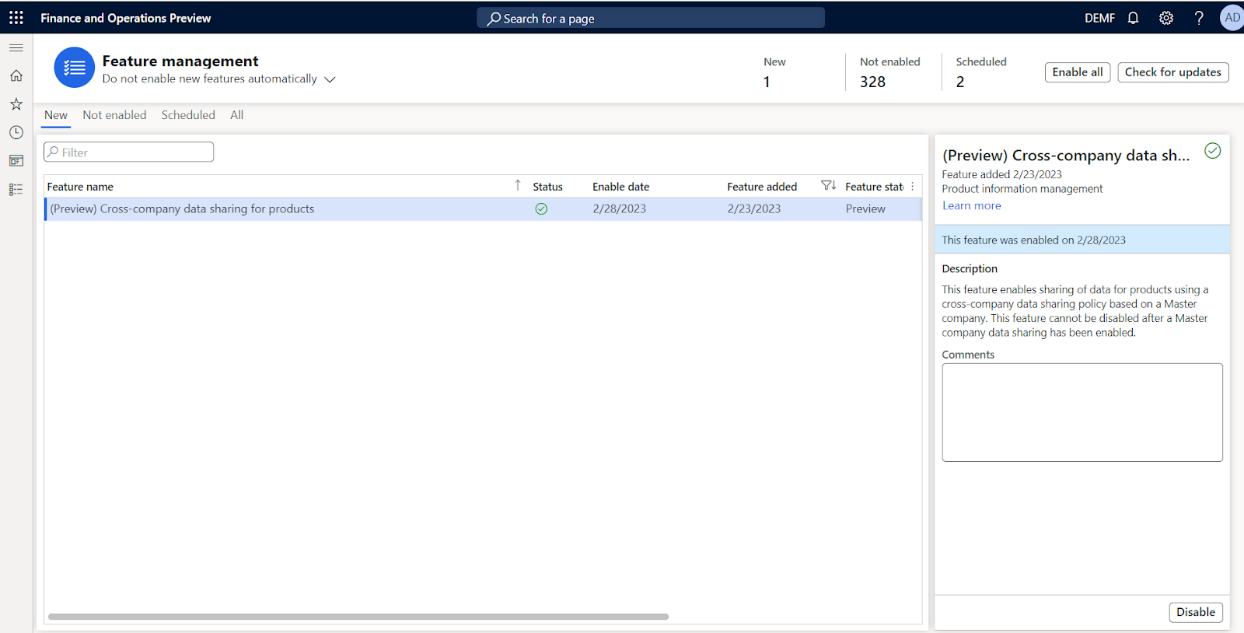
Please, attach to the file article image if it is included (.png/.jpg)
Now, when you have a new feature let's set it up!
Cross-company product sharing feature uses the general Configure cross-company data sharing policies settings (Navigation pane > Modules > System administration > Setup > Configure cross-company data sharing).
There is a possibility to download ready-to-work templates for cross-company data sharing, but for the preview, it is not available for product sharing. Microsoft has plans to provide a data package with a specified template after the official release.
For download:
- Sign in to LCS.
- On the home page, click Shared asset library.
- In the Asset type list, click Data package.
- Click any of the available data package files to download them
If there would be any questions about how to use data packages do not hesitate to write me.
As we don't have a ready-to-work template, let's configure it yourself.
Go to Configure cross-company data sharing menu (Navigation pane > Modules > System administration > Setup > Configure cross-company data sharing), press the [+New] button and fill in the Name field, it is mandatory.
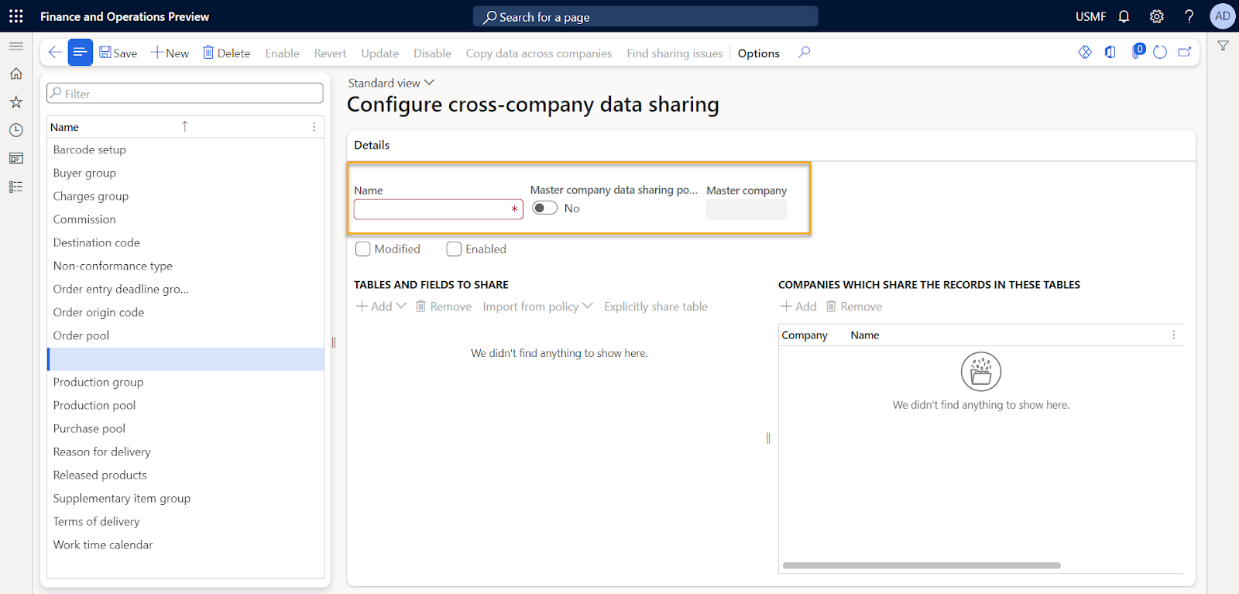
Please pay special attention to the fields Master company data sharing policy and Master company. Those fields define a policy type:
- Duplicate record sharing - each company has its own copy of the shared product record. Every time that product information is edited in any company, the update is immediately replicated to every other company's copy of the product record (Master company data sharing policy should be turned off).
- Single record sharing - just one shared record exists for each product in the database, and all relevant companies can view and edit that record(Master company data sharing policy should be turned on).
Important! If you decided to use a Single record sharing policy there is no way to turn it off or even change it after activation. In addition, if you already have existing products in the system before you enable the single record sharing policies, they won't be shared.
The next step is to define the sharing tables list:
Press the [+Add] button in the TABLES AND FIELDS TO SHARE group, fill in the Table name, and press [Add table].
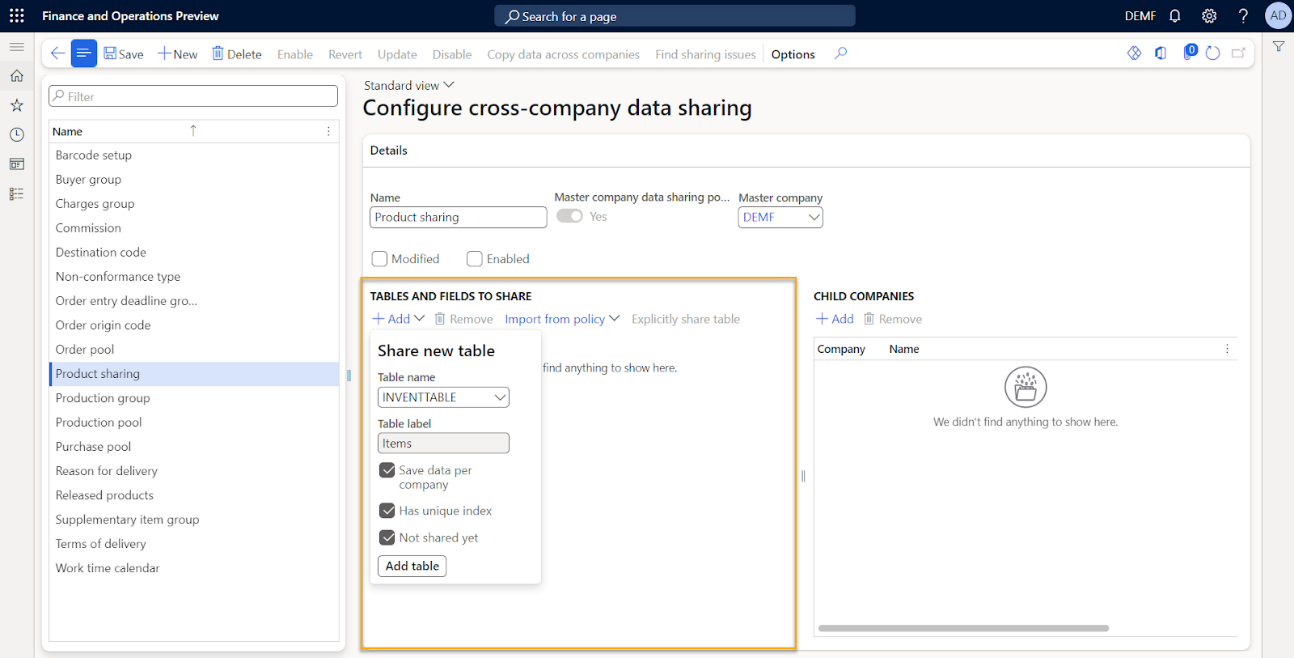
Add ([+Add] button) child companies to share product information in the right part of the form.
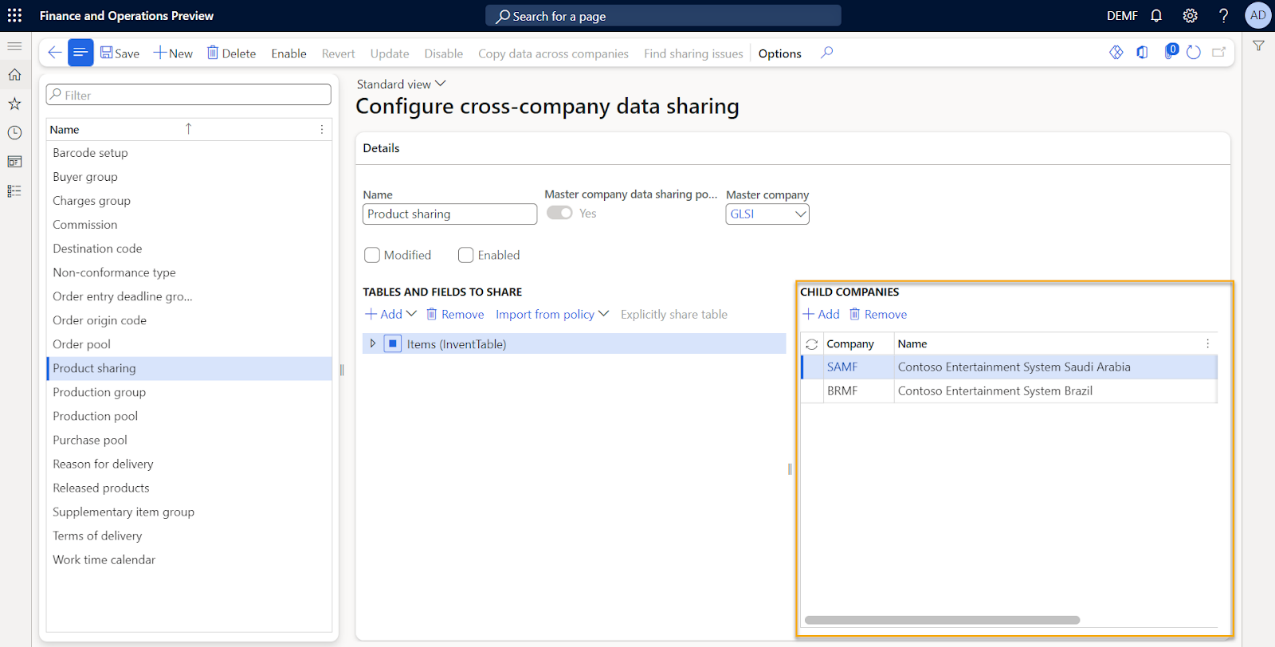
Try to activate the policy, and press the [Enable] button on the top of the form to do this. Then read the warning and press [Yes] when you are ready.
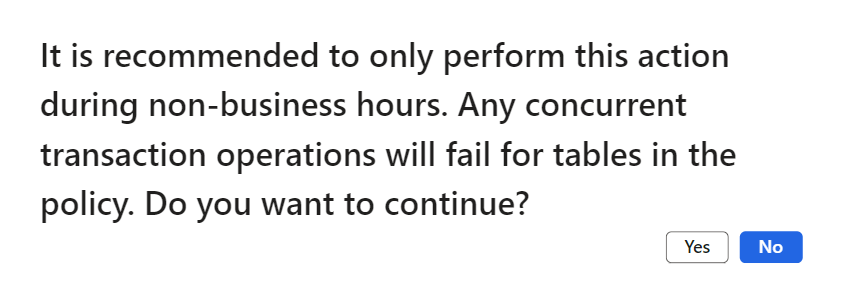
Be ready for the next actions you have to do to activate the policy.
- Number sequence conflict for the Item number filed:
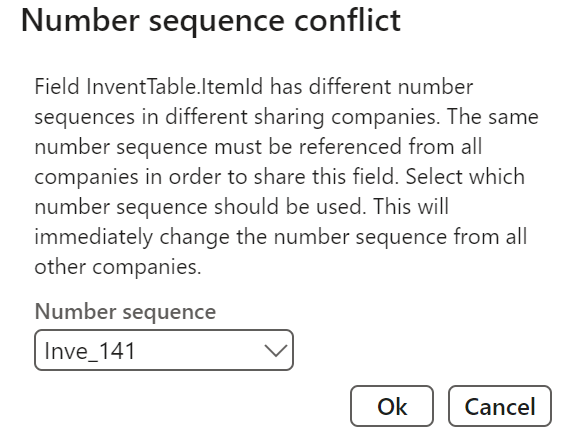
You can choose one number sequence in the exception form or change it manually in the Inventory management parameters (Navigation pane > Modules > Inventory management > Setup > Inventory and warehouse management parameters > Number sequences)
- One more number sequence conflict for the Style field:
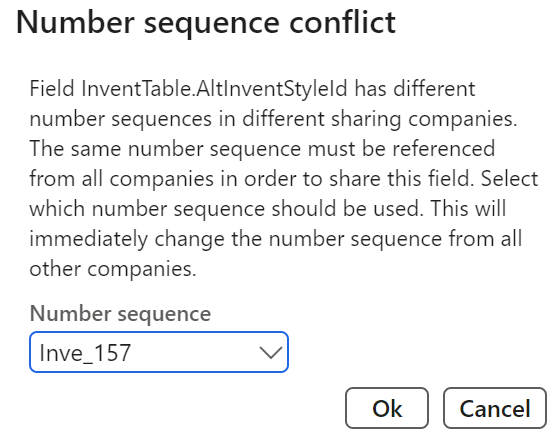
- Additional tables are required for the correct product sharing
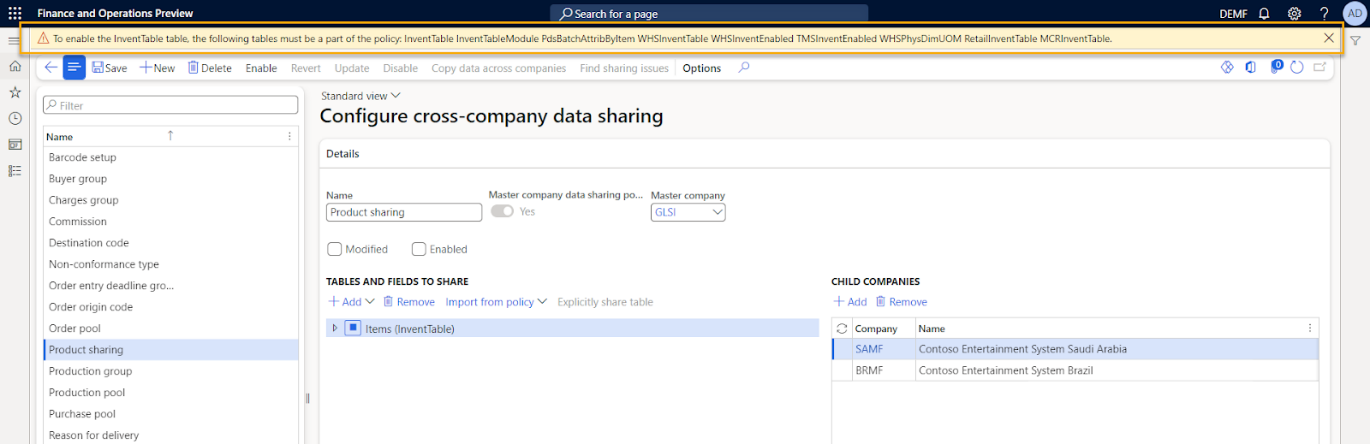
You have to add them all to the TABLES AND FIELDS TO SHARE group, the same way as we added the InventTable early.
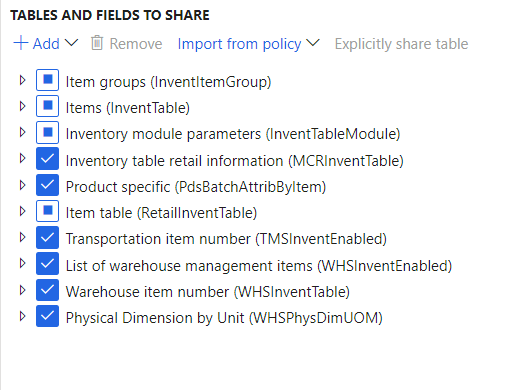
Also, you can turn on\off some fields from the marked tables if it is necessary:
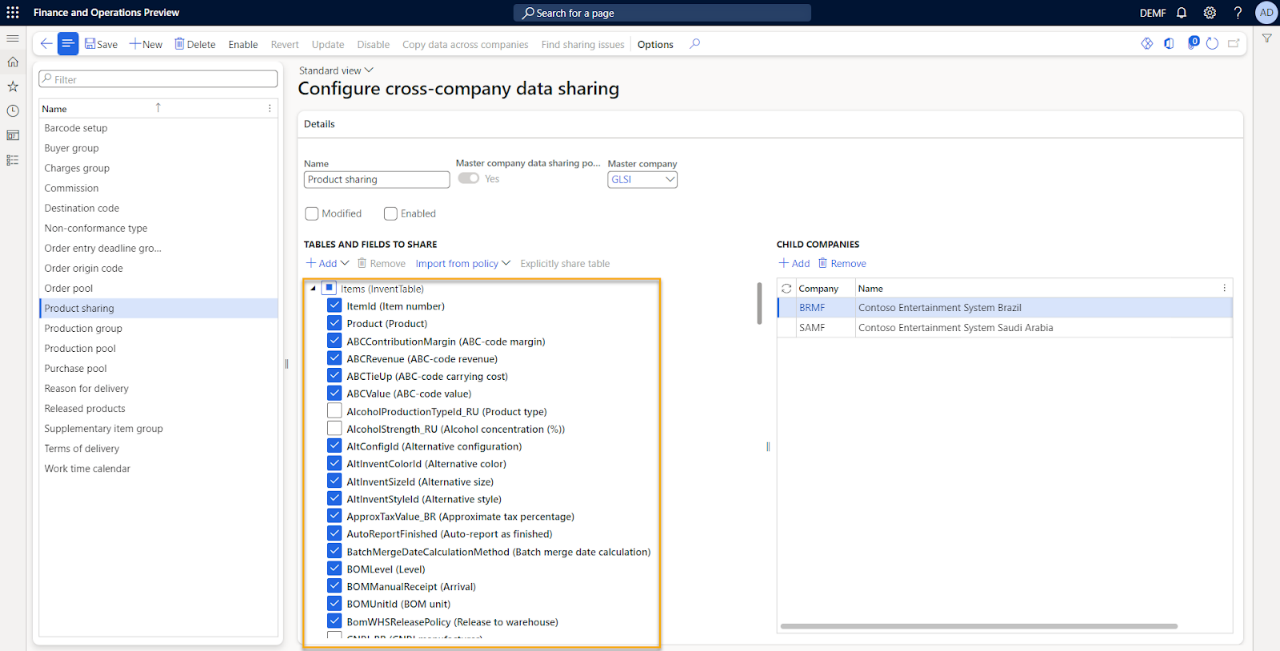
When the policy is activated, every product released in one of the companies configured in the policy will also be released in others. In addition, the update of any field in the released product marked in the share tables will be synchronized.
Please, be careful with the limitations the Cross-company product sharing feature has. You can find them at Microsoft Learn through the link below:
https://learn.microsoft.com/en-us/dynamics365/supply-chain/pim/share-products-across-companies
Thank you!